WCMS (Cascade) Documentation
Workflows
All pages and files need to be sent to the workflow to allow University Communications to review the content. University Communications will typically approve the workflow within 24-48 hours.
- If you are ready to submit your draft to the workflow, please click on the "Submit" button in the top toolbar.

- A small pop-up box will appear in which you are able to add comments to regarding the page that you have edited. There will be system-generated comments in the box, but feel free to add additional comments. These comments are visible to the Web Team in the event that a page version needs to be rolled back.

- Next, you will need to click on the "Check Content & Submit" button. This will display a secondary pop-up window with 3 sections:
- Misspellings
- Broken Links
- Accessibility Issues
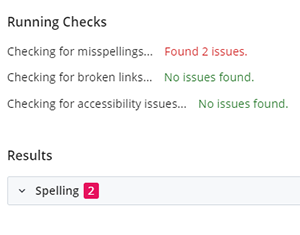
- Please click into each section and review and adjust any identified issues. When complete, please click on the checkmark icon in the top-right corner of the pop-up.

- Next, you will be routed to the “Start Workflow” page. You do not need to adjust any of the fields on this page. If you wish, you can add additional comments in the “Workflow Instructions/Notes” box and University Communications will be able to see those comments when they review the workflow.

- When you are ready, please click on the “Start Workflow” button in the top-right corner of the screen.

- When the “Start Workflow” button has been clicked, University Communications will receive an email notifying them to review your workflow. The workflow will also be listed under the "My Workflows" widget on your dashboard.
- Once the workflow has been approved, you will receive an email notification. At this time, the changes will have been published to the website.